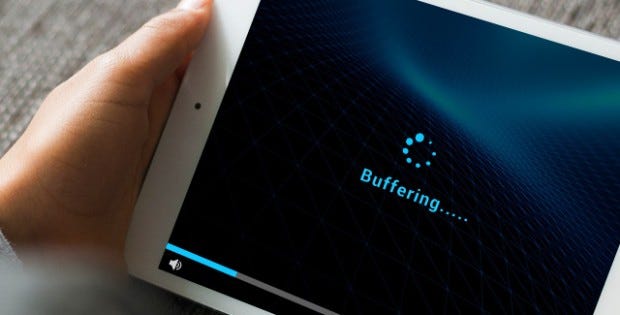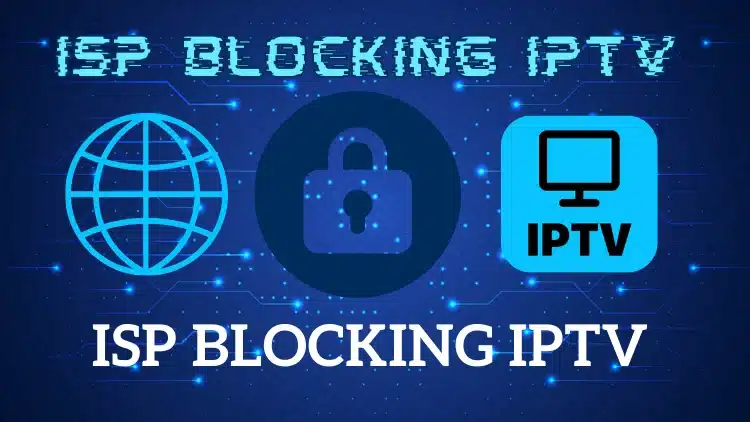Introduction: IPTV (Internet Protocol Television) has revolutionized the way we consume TV content, offering a convenient way to stream TV channels and on-demand shows. If you're a Firestick user and want to record iptv content of your favorite programs for later viewing, there are several methods at your disposal. In this comprehensive guide, we'll explore three different approaches to recording IPTV on your Firestick. Keep in mind that app availability may change, so we'll focus on legitimate and up-to-date options to ensure you can enjoy your favorite shows whenever you want.
Table of Contents
Method 1: Using TiviMate for Recording IPTV on Firestick
TiviMate is a highly regarded third-party app that grants you the ability to record IPTV content directly on your Firestick. Here's how to get started with this method:
1. Install TiviMate:
To begin, head to the Amazon Appstore on your Firestick and search for “TiviMate.” Download and install the app on your Firestick device.
2. Set up TiviMate:
Once TiviMate is installed, launch the app. Enter the Playlist URL and EPG URL provided by your IPTV service provider. Complete the setup process by following the on-screen instructions.
3. Record IPTV content:
In the TiviMate app, navigate to the “Live TV” section and select the channel you want to record. Press the “OK” button on your Firestick remote to access the channel options menu. Choose the “Record” option to start recording the current program or stream.
4. Access recorded content:
Find all your recorded shows and streams in the “Recordings” section of TiviMate's main menu. You can manage your recordings by playing, deleting, or organizing them as desired.
Method 2: Utilizing DVR Functionality from IPTV Service Providers
Some IPTV service providers offer built-in DVR capabilities, allowing you to schedule and record shows directly through their app. If your provider supports this feature, here's how to use it:
1. Check for DVR functionality:
Make sure your IPTV service subscription includes DVR features. Verify that your IPTV service provider offers DVR functionality before proceeding.
2. Install the IPTV app:
Download and install the official app of your IPTV service from the Amazon Appstore on your Firestick. Ensure you have the latest version of the app to access all available features.
3. Access DVR options:
While watching the desired show, look for the DVR or Record icon/button within the app's interface. These options might be located near the play controls or in the settings menu.
4. Schedule and manage recordings:
If supported, start recording immediately or schedule future recordings. To access your recorded content, go to the DVR or Recordings section within the app.
Method 3: Screen Recording Apps for Capturing IPTV Content
When DVR functionality is unavailable from your IPTV service provider, you can resort to using screen recording apps to capture your favorite content. Follow these steps:
1. Install a screen recording app:
Search for and install a reliable screen recording app like “AZ Screen Recorder” or “Screen Recorder” from the Amazon Appstore. Choose an app that offers high-quality recording options and customizable settings.
2. Set up the screen recording app:
Configure the app's settings according to your preferences, such as video resolution and audio settings. Ensure the app is optimized for recording IPTV content on your Firestick.
3. Start recording the screen:
Launch the screen recording app and start the recording before playing the IPTV content. Make sure the app is recording both audio and video from your Firestick.
4. Stop and access the recording:
When you've finished capturing the content, stop the screen recording. Access the recorded video from within the app or through the Firestick's storage.
Conclusion: With the knowledge of these three effective methods, you now have the power to record IPTV content on your Firestick and never miss a moment of your favorite shows again. Whether you opt for the dedicated app TiviMate, leverage your IPTV provider's DVR functionality, or use screen recording apps, you have a solution that suits your recording needs. However, it's essential to respect copyright laws and the terms of service of your IPTV provider and content creators when recording and storing content. Now, sit back, relax, and enjoy your recorded IPTV shows at your convenience!
Frequently Asked Questions (FAQs):
- Can I use TiviMate with any IPTV service? TiviMate is compatible with most IPTV services. However, you'll need to check if your service provider supports playlist and EPG URLs, which are required for TiviMate setup.
- Do all IPTV service providers offer DVR functionality? No, not all IPTV service providers offer built-in DVR capabilities. It varies from provider to provider, so it's essential to verify the features included in your subscription.
- Can I record shows while using other apps on my Firestick? If you're using TiviMate or an IPTV app with DVR functionality, you can usually record shows even while using other apps. However, screen recording apps may not allow multitasking.
- Are screen recording apps legal to use for capturing IPTV content? While screen recording apps are legal to use for personal use, their legality in recording copyrighted content depends on your country's laws and the content owner's terms.
- Is it possible to schedule recordings with screen recording apps? Screen recording apps typically do not offer scheduling features. To schedule recordings, it's better to use dedicated IPTV apps with built-in DVR functionality.
Remember to follow these guidelines when recording and using copyrighted content to avoid any legal issues.
Conclusion
Recording IPTV on your Firestick is a simple task, and now you have three effective methods to choose from. Whether you prefer using TiviMate, your IPTV provider's DVR functionality, or screen recording apps, each method offers a unique way to capture and enjoy your favorite shows at your convenience. Always remember to abide by copyright laws and respect the terms of service of your IPTV provider and content creators. With these methods at your disposal, you can create your personalized TV viewing experience on your Firestick, ensuring you never miss a moment of entertainment. So, grab your Firestick remote and start recording your IPTV content today!